Joseph E. Shrock | Business & Technology Consulting
- Enrolled Agent - QuickBooks Advisor
- Phone: 606-787-1234 Fax: 888-432-9855 - Dunville, KY
Some links on our pages are affiliate and we will receive a compensation
when you purchase through our links - Thank-you.
Site and Content © by Shrock Services, LLC
Using a .htaccess Redirect
Need to do some development work on a website or CMS and want to work on it in the root directory while the old site continues to function?
#1 Create a new directory in the public_html folder and transfer the old website pages into it.
#2 Next (if it doesn't already exist) create a text file named .htaccess and paste in the below code and edit in your own ip addresses, domain name and the directory name (where your old site sits) and upload via ftp into your public_html folder:
#3 Now test your site and make sure all the public traffic clicking on your links are are being redirected properly into the 'oldsite' directory (or where your old site sits) while your own ip address is being allowed access to the root directory where you can now start uploading and working working on your new CMS or website.
NOTE: You may need to edit your .htaccess file occasionally if your ISP dynamically serves you your IP Address
#4 After your new CMS or website is fully developed, tested and ready to go live just remove or #out the script from the .htaccess file and let the traffic now access your new CMS/website. You can either keep the 'oldsite' folder as a backup or just delete it completely once the new website is running smoothly.
Here below is a video of me doing a demo of the above instructions:
#1 Create a new directory in the public_html folder and transfer the old website pages into it.
#2 Next (if it doesn't already exist) create a text file named .htaccess and paste in the below code and edit in your own ip addresses, domain name and the directory name (where your old site sits) and upload via ftp into your public_html folder:
#3 Now test your site and make sure all the public traffic clicking on your links are are being redirected properly into the 'oldsite' directory (or where your old site sits) while your own ip address is being allowed access to the root directory where you can now start uploading and working working on your new CMS or website.
NOTE: You may need to edit your .htaccess file occasionally if your ISP dynamically serves you your IP Address
#4 After your new CMS or website is fully developed, tested and ready to go live just remove or #out the script from the .htaccess file and let the traffic now access your new CMS/website. You can either keep the 'oldsite' folder as a backup or just delete it completely once the new website is running smoothly.
Here below is a video of me doing a demo of the above instructions:
(you can delete this line 3 if you dont need a second ip address or just add in additional lines of other ips as needed)
1
2
3
4
5
6
7
2
3
4
5
6
7

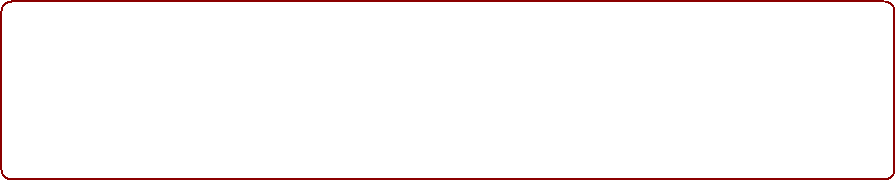



• Small Business & Technology Consulting •


